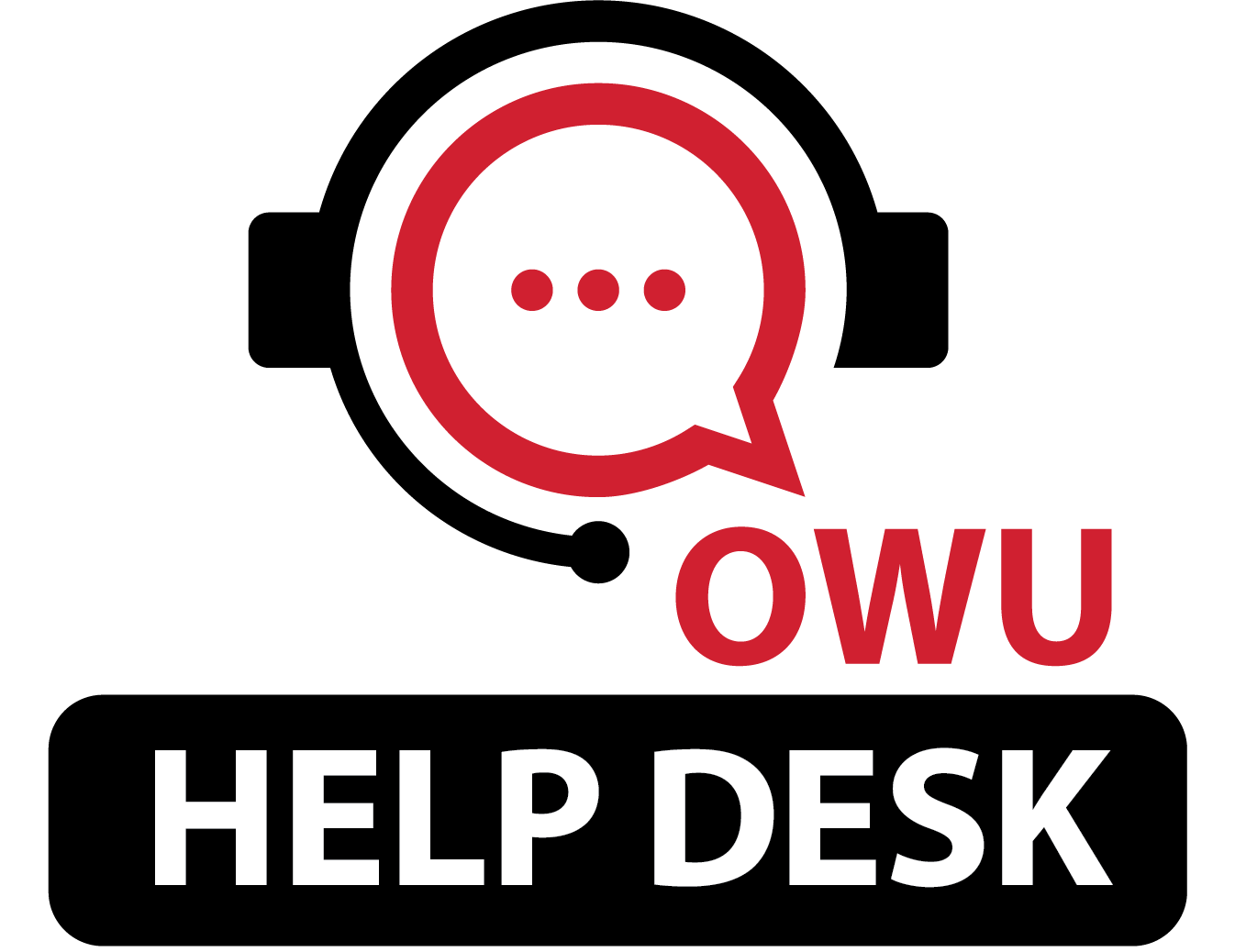How do I connect to the campus WiFi?
5305 views | 4 Vote this question as useful. 3 Vote this question as not useful. | Last updated on Aug 20, 2025 BishopNet Wifi Internet WiFi
Basically, connecting to BishopNet, our campus WiFi, is a two-step process:
- Select BishopNet from the list of available networks.
- Enter your OWU username and password, and
- Accept or trust the security certificate, if prompted.
- NOTE: Your device will likely tell you that, while you have a secure connection, you have no internet access–That’s OK!
- Before going to step #2, disable your cellular or mobile data. You just want to be connected to BishopNet–nothing else.
- Go to http://wifi.owu.edu, click on the “REGISTER this device on BishopNet WiFi” link.
- Enter your OWU username and password, and
- Either wait the 5 minutes, or disable your WiFi for 20 -30 seconds, then reconnect to BishopNet to allow it to obtain a full internet connection.
- You can now re-enable your cellular/mobile data connection.
If you are on an Android device, connect to BishopTest instead of BishopNet.
If your device prompts you for more information, here are the settings you should use:
- EAP Method: PEAP
- Phase 2 authentication: MSCHAPv2
- User certificate: Trust on First Use
- Domain: owu.edu
- Identity: Your OWU username
- Anonymous identity: -Leave blank-
- Password: Your OWU password
- Privacy: "Use Device MAC Address" or "Fixed" Private WiFi address
- Note: If your MAC address changes, you will need to re-register your device.