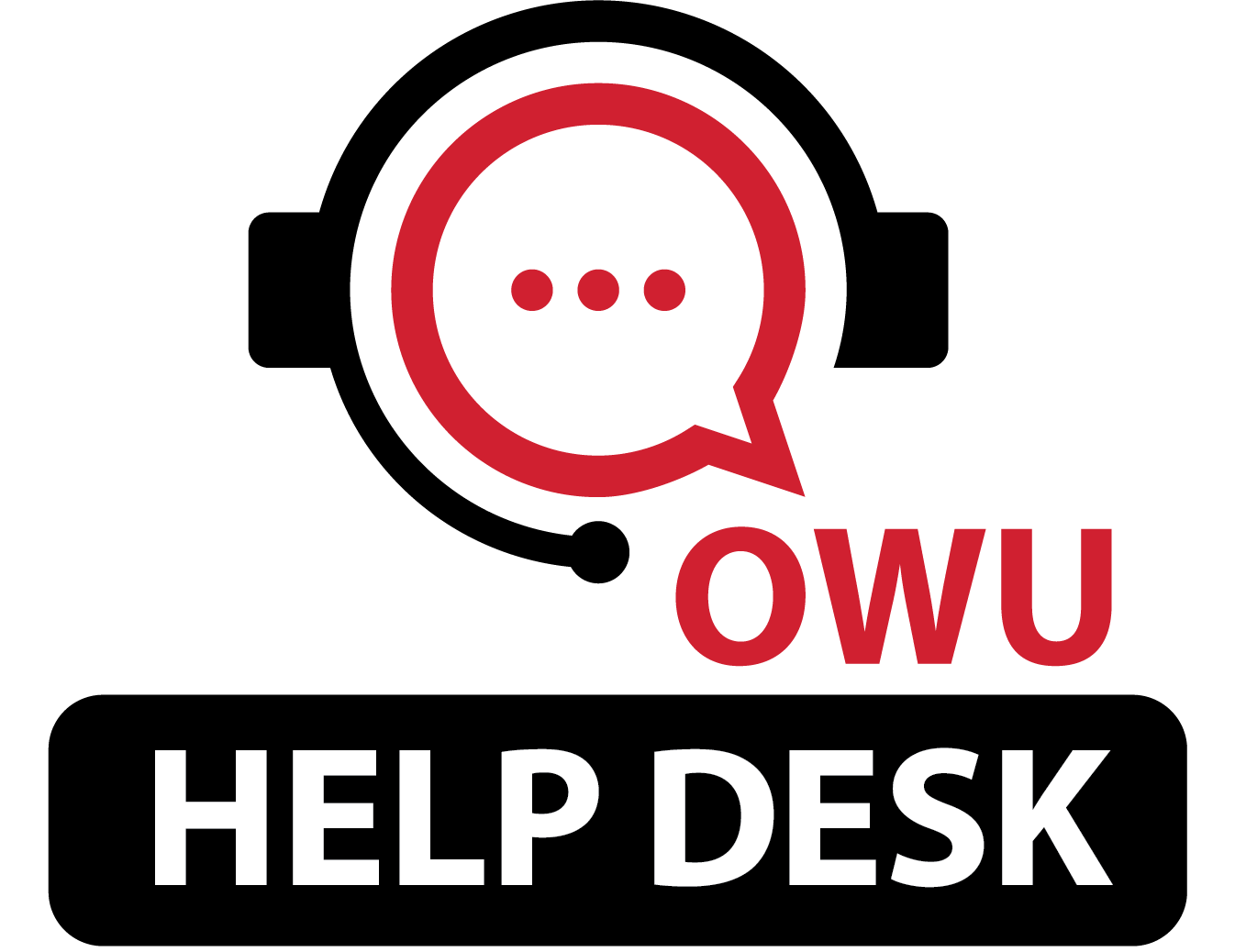How do I get Microsoft 365 on my own computer?
2768 views | 0 Vote this question as useful. 0 Vote this question as not useful. | Last updated on Jun 24, 2025 Microsoft
All current students, full-time faculty, and staff have a Microsoft 365 subscription. 2-step verification is required, and we recommend using the Google Authenticator app.
You may download and install the Office apps (Word, Excel, PowerPoint, etc.) on up to five devices. Here's how:
- Go to Login.MicrosoftOnline.com and log in with your OWU BishopMail address and OWU password.
- Select “Login with Work or School account” when prompted.
- Enter the authentication code from your mobile app.
- Click the “Install and more” button at the upper right, and select "Microsoft 365 apps"
- Follow the instructions displayed.
- Once installed, you can sign into the suite on your computer using your OWU email address and password, plus authenticator code.
If you have a new computer with Microsoft 365 already installed, you can log in with your OWU email address and password to activate the license. When it prompts you to use the Microsoft Authenticator app, click the link to use a different app. When you click Next after that, it will show you a QR code, which you can scan with the Google Authenticator app.
If you need any help with this, we can help, including resetting the 2-step verification on your account. This will allow you to set up a new authenticator app.
Part-time and retired faculty will need to use the 365 web apps, at Office.com, instead.