How do I clear cookies and site data in Safari?
273 views | 0 Vote this question as useful. 0 Vote this question as not useful. | Last updated on Nov 08, 2024 Cookies
Follow the steps below.
Note that the site you want to clear might be different from what is shown (campus.owu.edu for OWU Self-Service.)
- Select Settings... in the Safari menu.
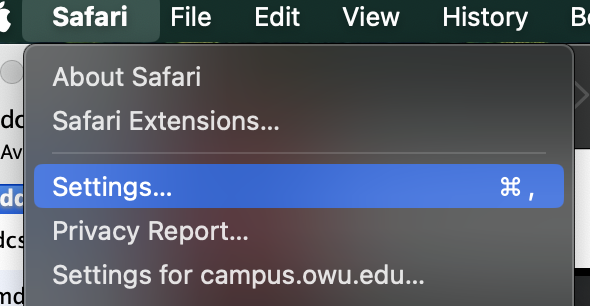
(You may also use the Command+comma keyboard shortcut.) - Go to the Privacy tab, along the top, and click the "Manage Website Data..." button.
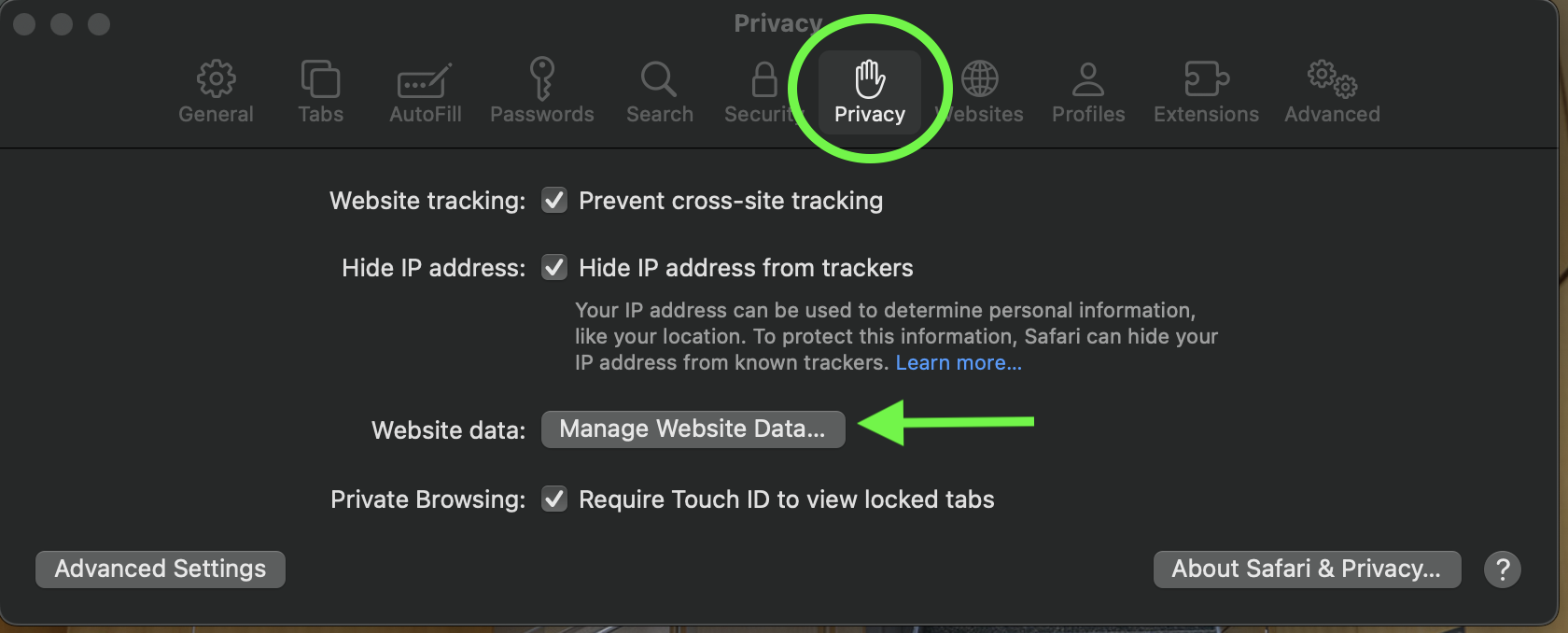
- Type the top level domain of the site you're wanting to clear into the search box at top right. For Ohio Wesleyan, that's just "owu.edu".
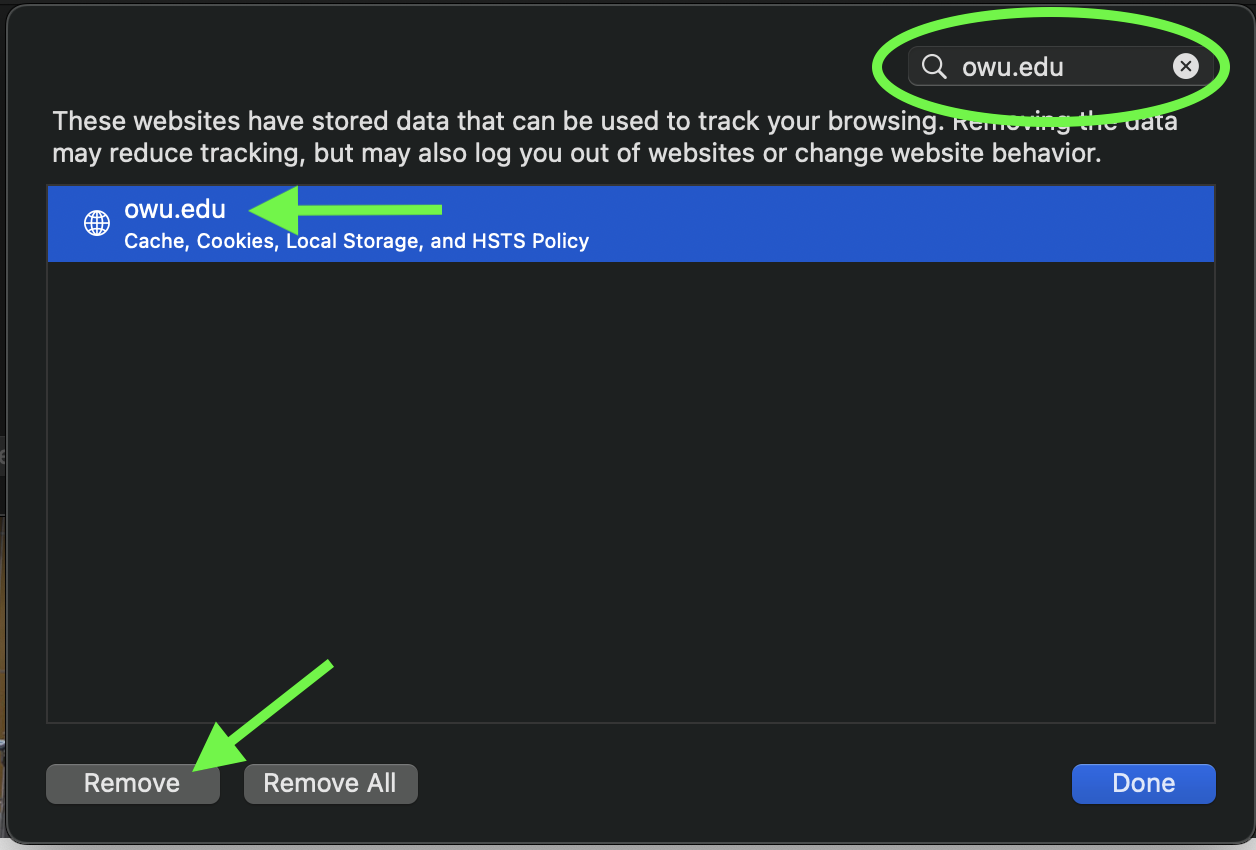
- Click to select the site in the list, then click the Remove button, at the bottom.
- Click Done on the Manage Website Data window, then close the Settings window with the red button at top left.
- Before trying anything on that site again, click the "Reload this page" icon in the address bar.
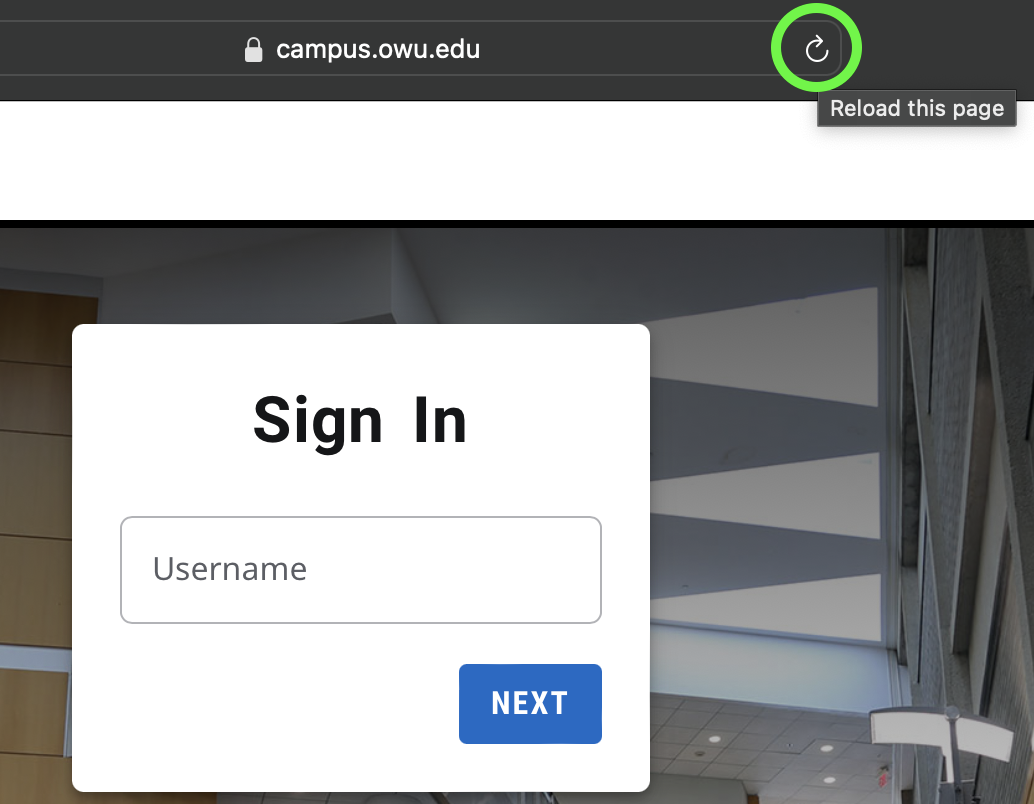
This often clears up issues with websites.