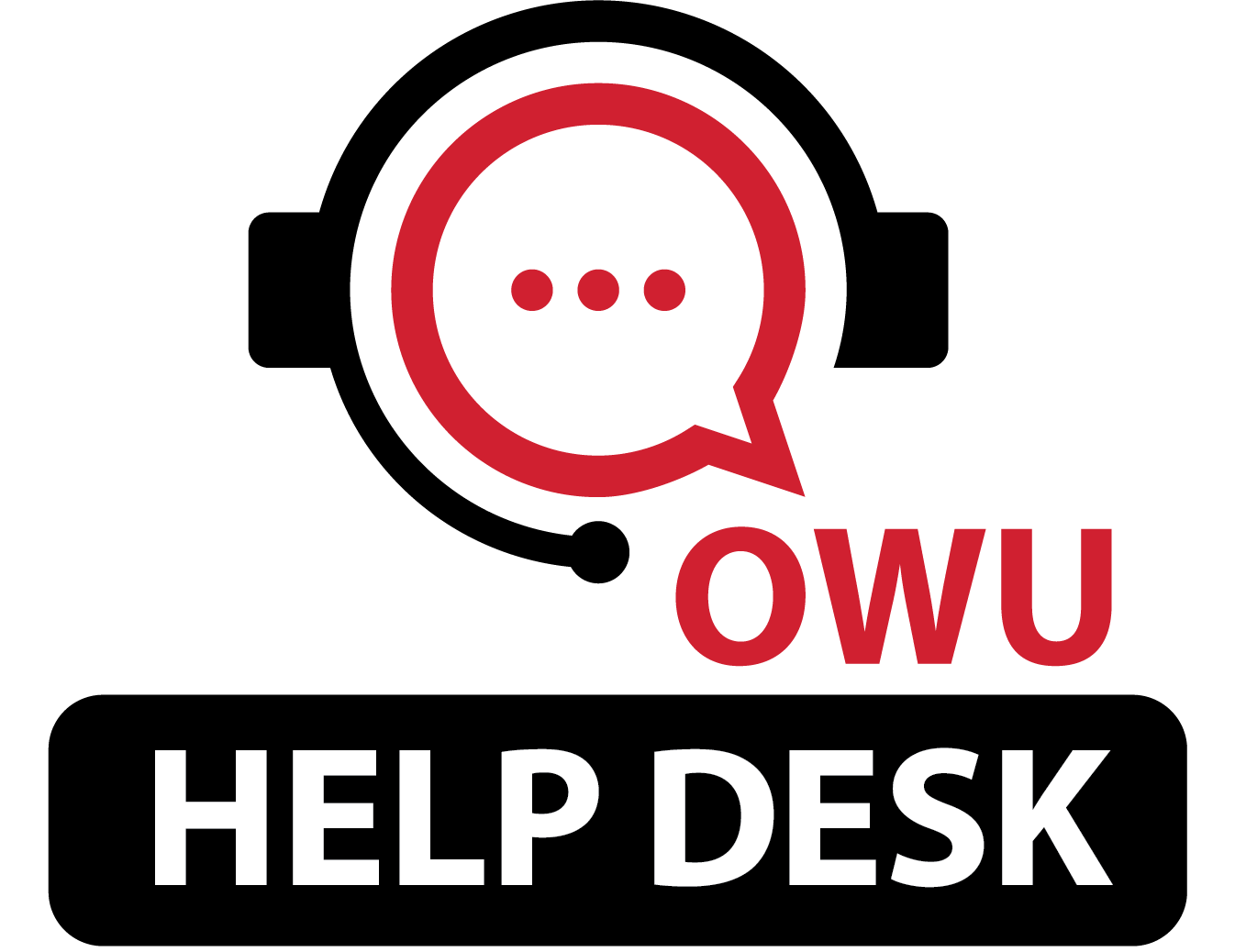How do I clear cookies and site data in Chrome?
599 views | 0 Vote this question as useful. 0 Vote this question as not useful. | Last updated on Oct 09, 2024 Cookies Google
Follow the steps below.
Note that the site you want to clear, such as campus.owu.edu for OWU Self-Service, might be different from what is shown (ohiowesleyan.topdesk.net,) and also your Chrome browser might have a light background, rather than dark.
- Click the 'View site information' icon in the Chrome address bar.
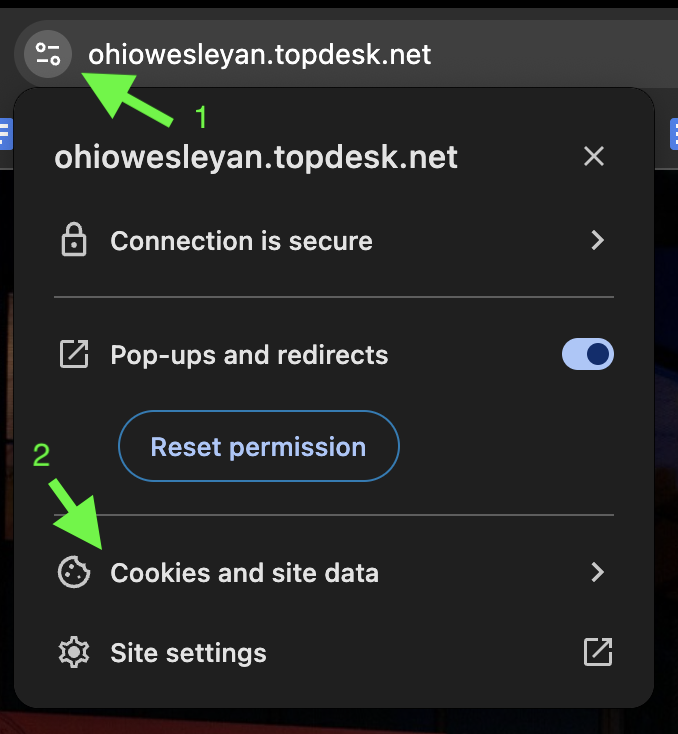
- Select 'Cookies and site data'.
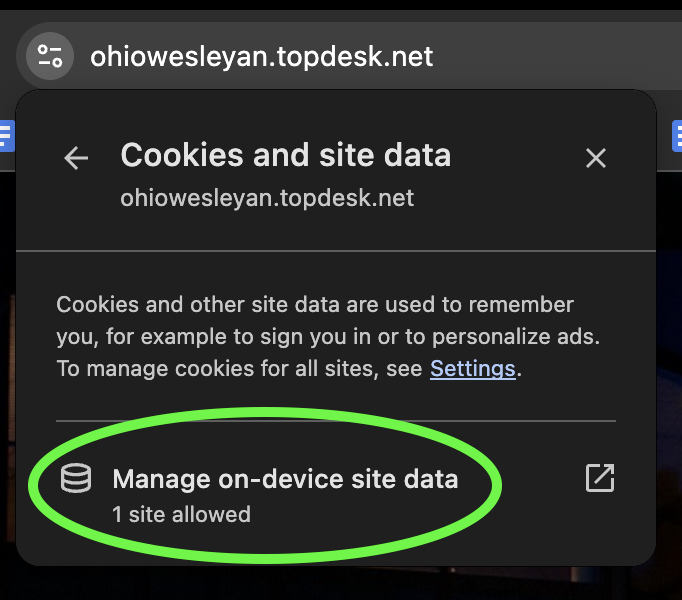
- Select 'Manage on-device site data'.
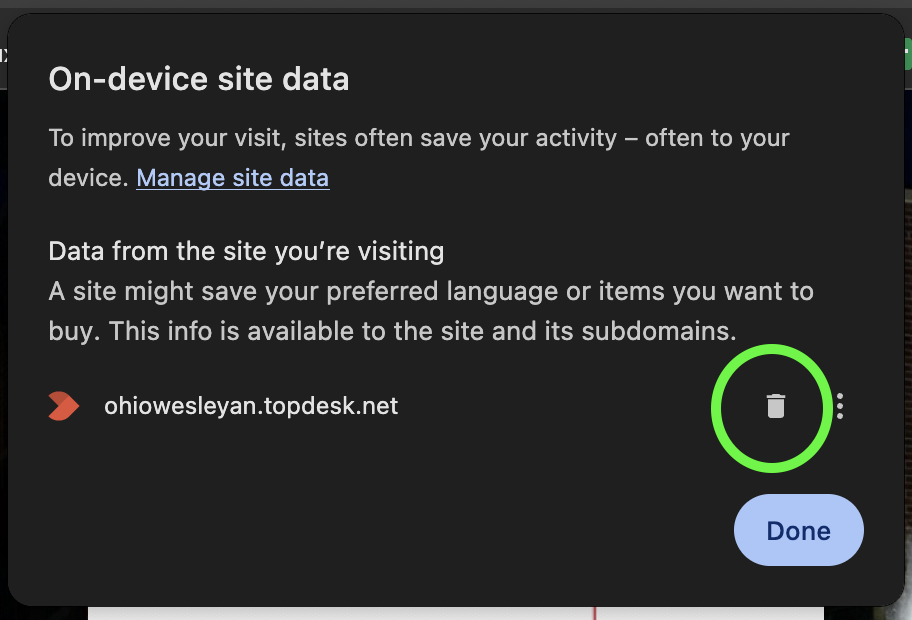
- Click the trash can icon to the right of the site domain name. You might see more than one domain, and you can clear the data from all of them, if you'd like.
- Click the Done button. Chrome will likely prompt you to reload the page. Do that too.
This often clears up issues with websites.