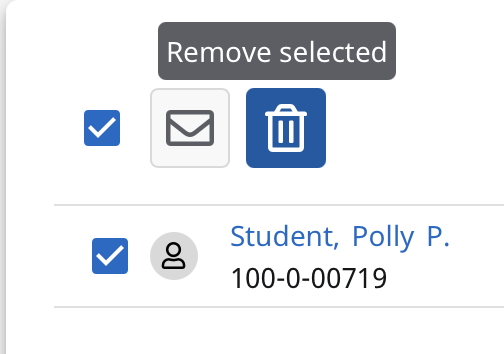How can I share advisee info with another advisor?
566 views | 0 Vote this question as useful. 0 Vote this question as not useful. | Last updated on Jan 28, 2025 Faculty Self-Service Self-Service
Sharing an advisee with another advisor is easy:
- On the Manage Advisees page, put a check mark in the box next to the student(s) you'd like to share, then click the "Share advisees" button:
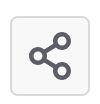
- Enter part of the name of the advisor you'd like to share with, and press Enter or click the Search button:
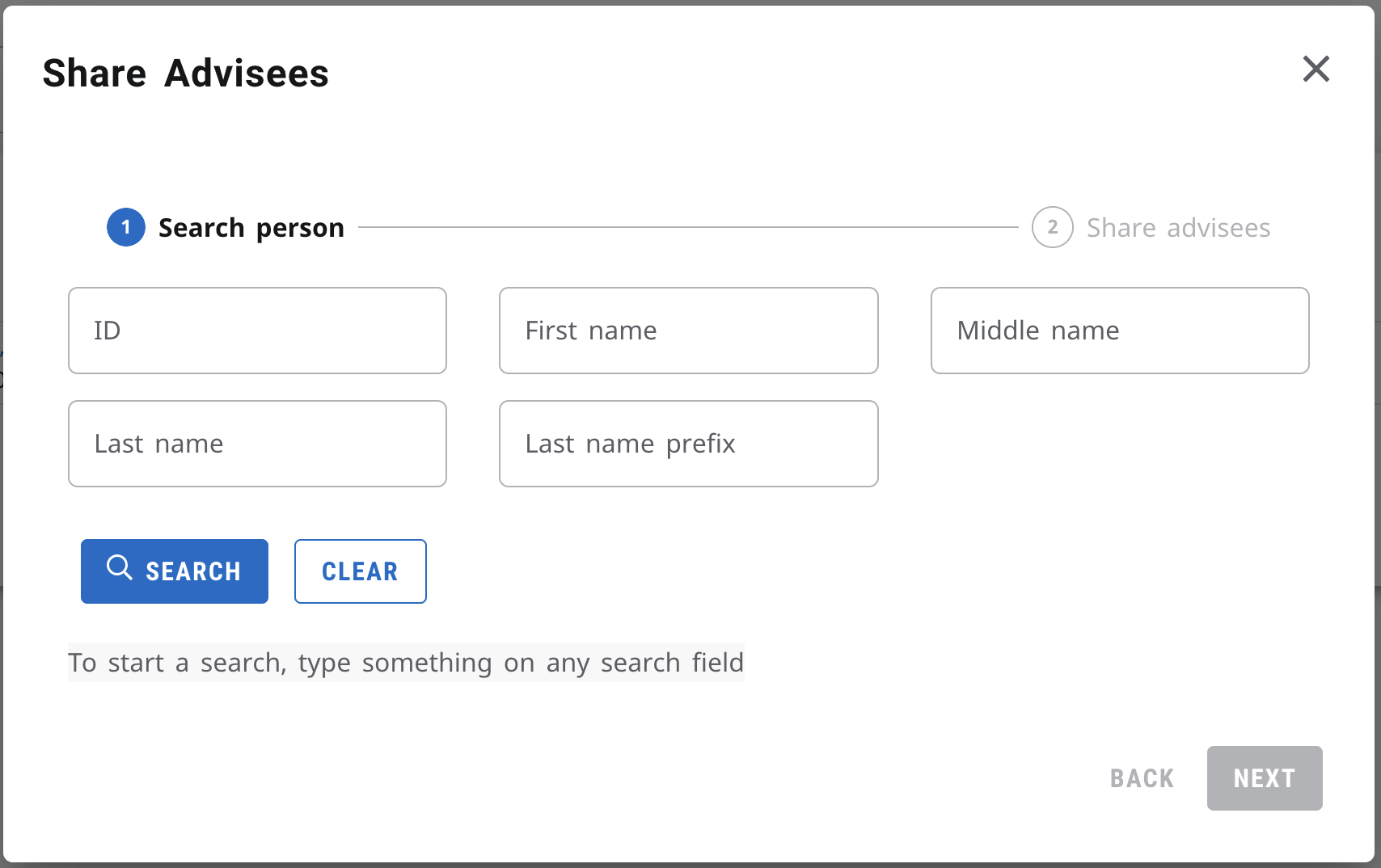
- Select the advisor from the search results list. The row will turn bold with a vertical line to the left. Click Next.
- Click the blue Finish button to confirm:
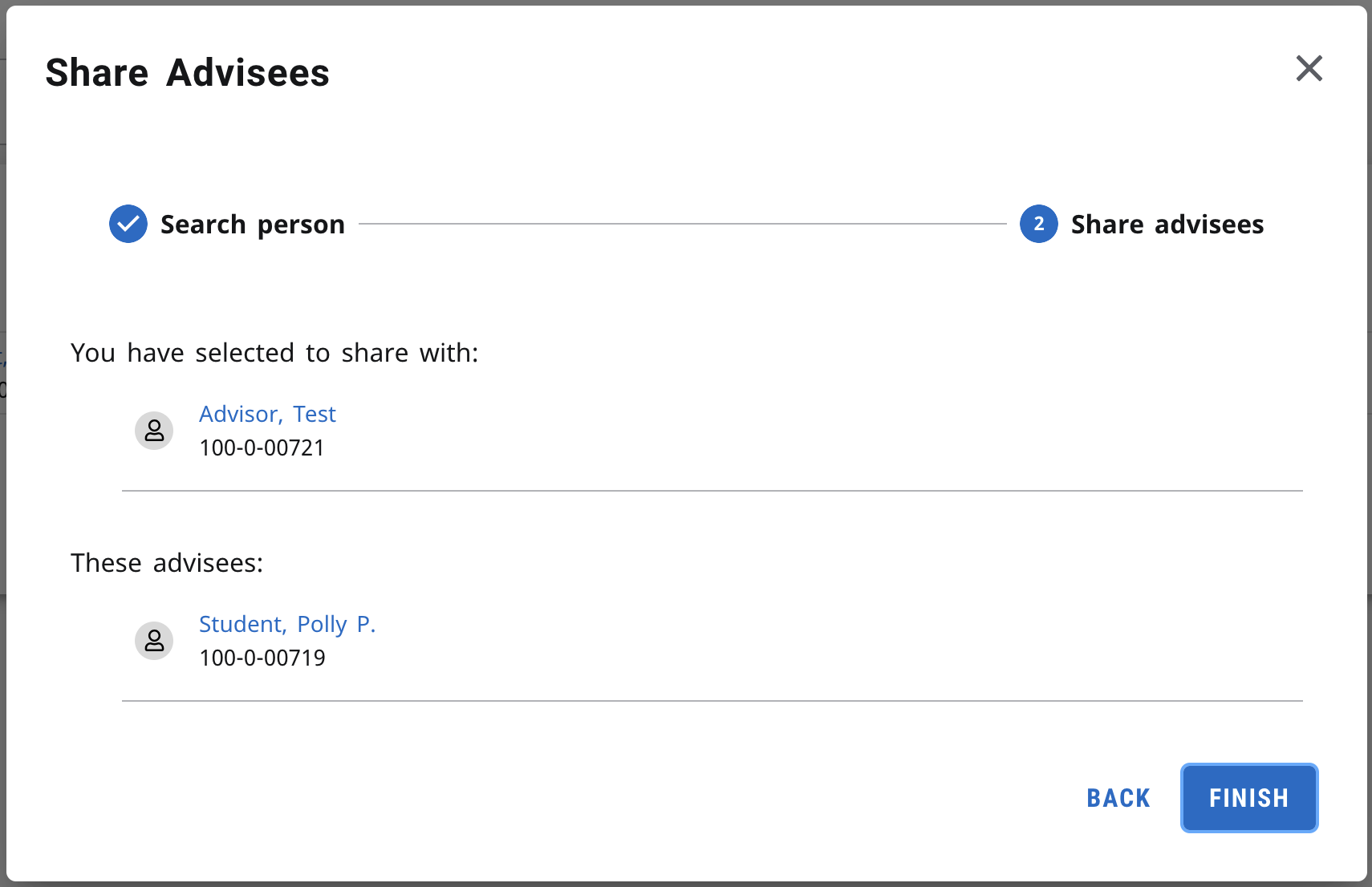
- The advisee will now have a blue icon to indicate that they are shared with another advisor:
 The other advisor will now see that student in their "My shared advisees" list.
The other advisor will now see that student in their "My shared advisees" list.
Clicking "Shared with" (next to the blue dot) in their Show more menu will show you who they're shared with.

To stop sharing a student, go to your own "My shared advisees" list, select the student, and click the "Remove selected" (trash can) icon: