How do I request permission to add a course?
536 views | 0 Vote this question as useful. 0 Vote this question as not useful. | Last updated on Jan 23, 2025 Student Self-Service Self-Service
When adding courses to your cart, you'll see a big blue Request Permission button on courses that have that requirement:
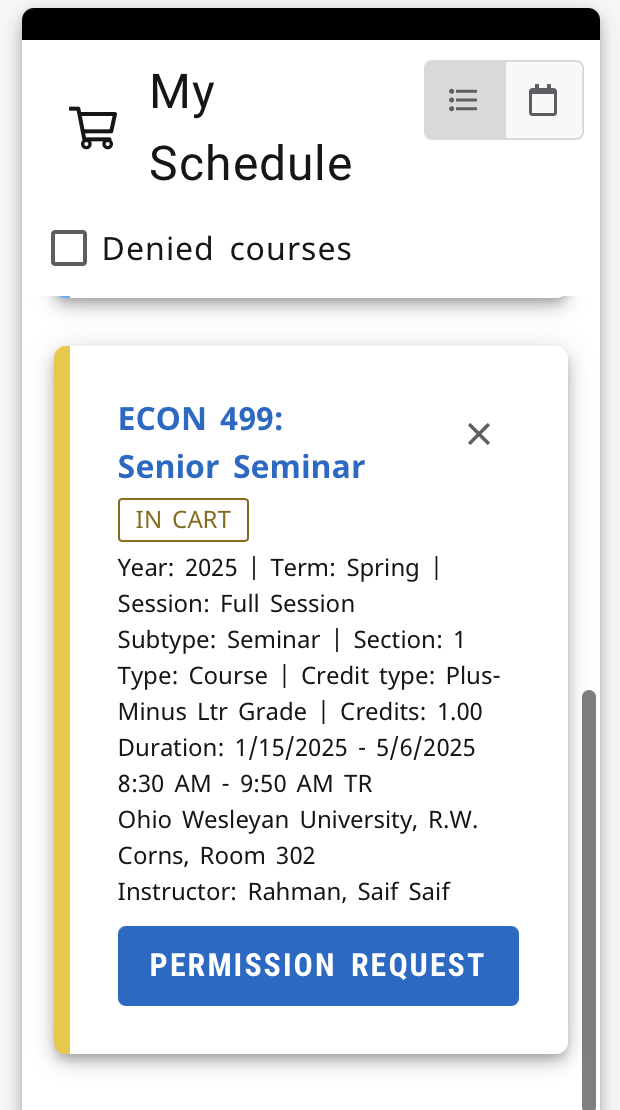
Clicking the button will open a prompt for you to send your request to the instructor:
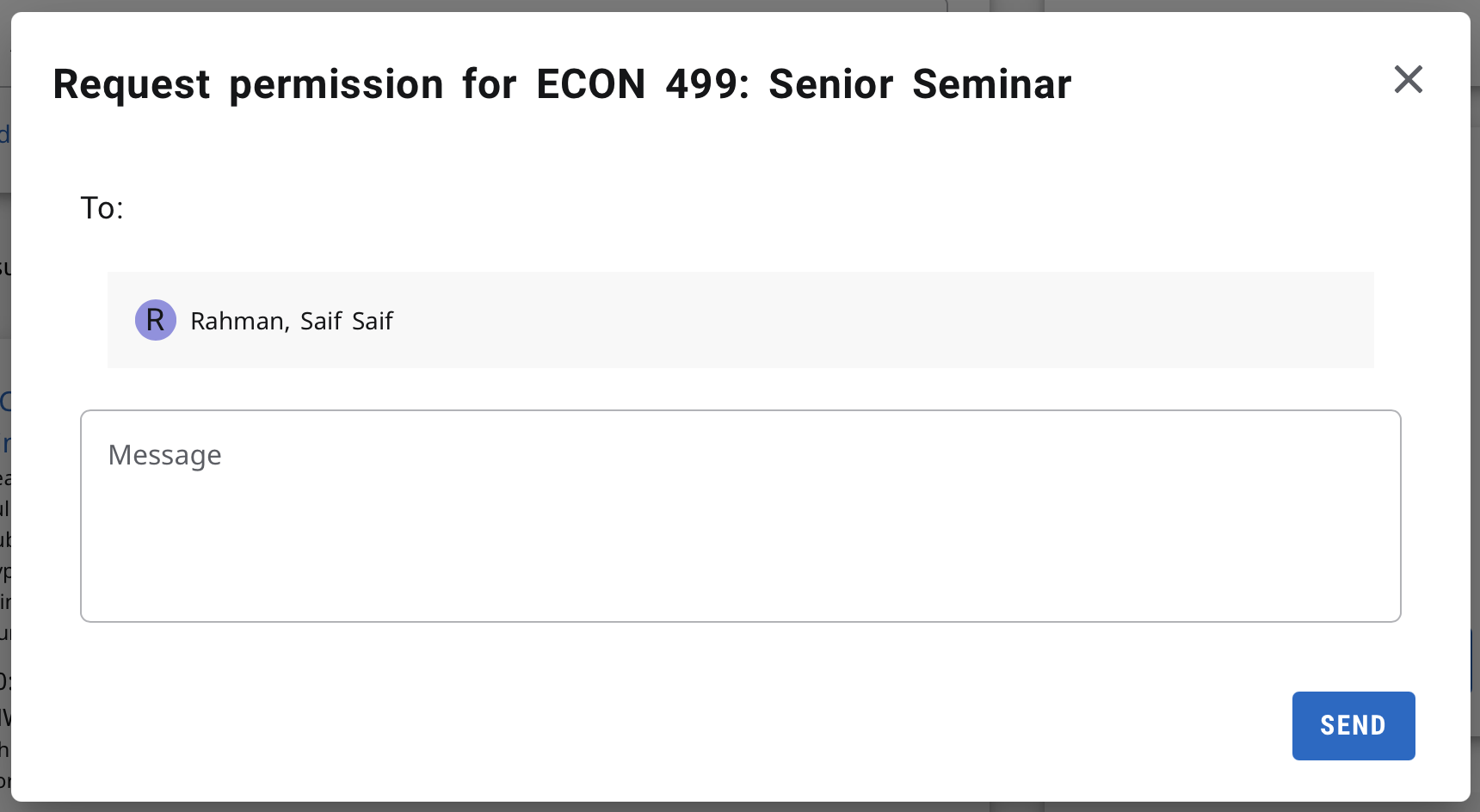
- Type your request in the Message box. Be sure to include details as to why you feel you are prepared to take the course. Please note, not all requests will be approved and you may be asked to meet with the instructor in person to discuss your qualifications.
- The instructor will receive a notification containing your message. At that point, they have the option to approve or deny your request. Remember, you must have authorization from your advisor and your registration window must be open before the course can be added to your schedule.
To register for an approved course when your portal opens or the portal opens to all students to make schedule changes:
- Hover over the Registration tab, and select Courses from the menu.
- Verify that the approved course is in your cart on the right.
- Click Register at the bottom of your cart.
- Then you will need to click the Next button three times in order to register. You will see "Congratulations!" when you're done.